Use SpamBayes to Filter Your
Junk E-mail
First and foremost here are
some general rules on how to handle spam.
- Never, ever reply to have your name removed from
the list. This just creates more spam for you.
- If you don’t want to get spam, never leave your
address with any site. When asked
to fill out forms give them a bogus or personal (yahoo) e-mail address.
- Separate your business e-mail and personal
e-mail addresses. Yahoo, hotmail and others will give you a free e-mail
account.
- Aggressively filter your e-mail (see below).
- Accept the fact that spam will NEVER go away.
You still get junk mail delivered to your house. Sometimes all you can do
is delete it or throw it out.
Step 1:
Download the SpamBayes
Outlook plugin here.
Note: You must
have Administrator rights on your PC to load software onto it. If you don’t then submit a Track
IT ticket to PC Lan Support.
Step 2:
Execute the install program
by double-clicking on the application wherever you saved it on your local
disk.
Note: You must
close Outlook before you can install SpamBayes.
Step 3:
The install Wizard will walk
you through the installation. Take all the defaults because you can change them
later.
Note: Make sure
the check box for “Microsoft Outlook Addin is checked. You DON’T want to
install the “Server/Proxy” application.
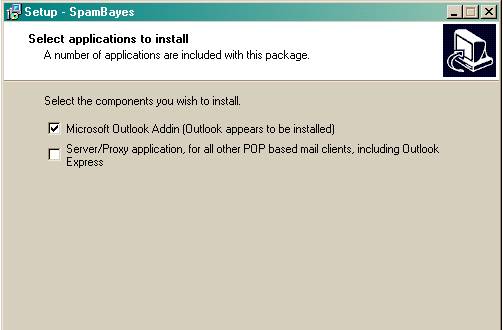
Step 4:
The configuration wizard
will create two new folders for you.
They are called “Junk E-Mail” and “Junk Suspects”. Again, take all the defaults when going
through the configuration wizard.
Step 5.
You may notice this new icon
on your Outlook tool bar. ![]() You can click on the drop down box to make any
changes using the “SpamBayes Manager.”
You can click on the drop down box to make any
changes using the “SpamBayes Manager.”
Click on each tab to
familiarize yourself with the configuration.
The “Filtering” tab is important.
You will want to lower the scores for “Certain Spam” and “Possible
Spam.” Here are the scores I use. I
aggressively filter all my messages so that’s why my scores are low.
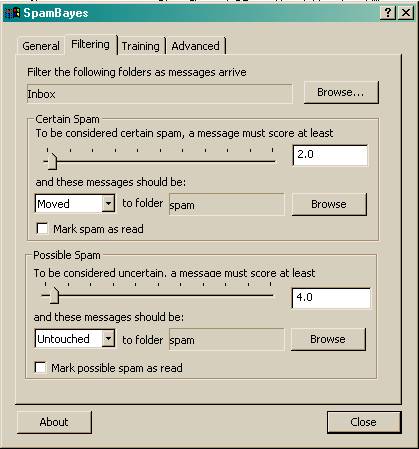
Step 6:
It takes about two weeks for
SpamBayes to learn your e-mail messages.
Be patient. If good mail ends up
in one of your “Junk” folders then simply go to that folder, highlight the good
messages and “Recover from Spam.” ![]()
Conversely, you can also
“Delete As Spam” those message(s) you find in your inbox that are really
spam. The built-in database will keep
track of good and bad messages for you. Next time you receive mail like that SpamBayes
will handle it accordingly.
You can always retrain
SpamBayes by going into SpamBayes Manager.
Here are the other tabs you will find in the SpamBayes Manager:
The General tab
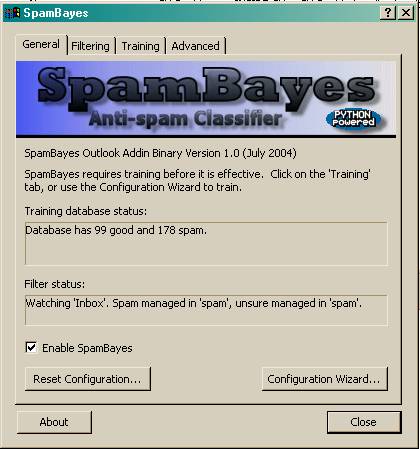
The Training Tab
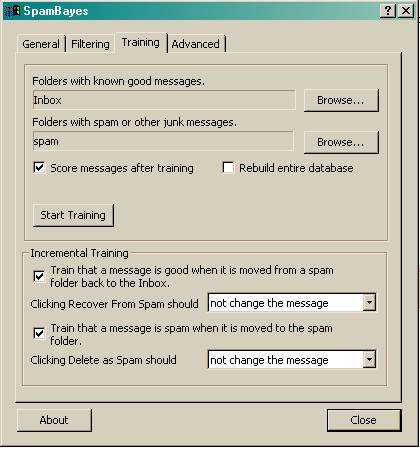
The Advanced Tab
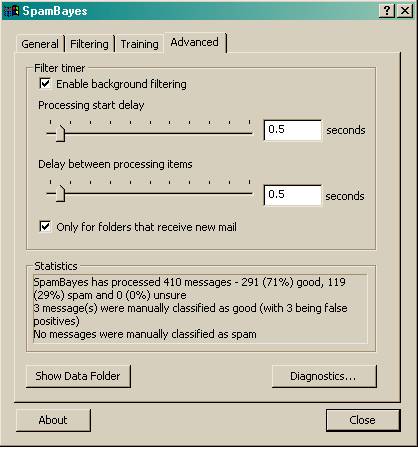
Support:
Submit a ticket
in Track IT if you need help. It’s
important to know that SpamBayes will not block, delete or otherwise reject
your e-mail messages. You control
what messages are filtered and what folder they go into. You cannot lose mail by using SpamBayes.