It is fair to say that the experience of downloading and installing executable code, in our case the terminal emulator software, may vary from machine to machine. These instructions are written for Windows XP Service Pack 2 using the Microsoft Internet Explorer browser version 6.0. Even if that is exactly your configuration, your experience might differ depending on security settings on your machine. In any case, if you can’t figure it out, call your appropriate help desk for assistance.
Start by visiting http://mainframe.cusys.edu/
After a few seconds you may be presented with a Security Warning dialog. Under SP2, Internet Explorer “warns” you of certain events and situations using an “Information Bar” typically situated below the Address bar.
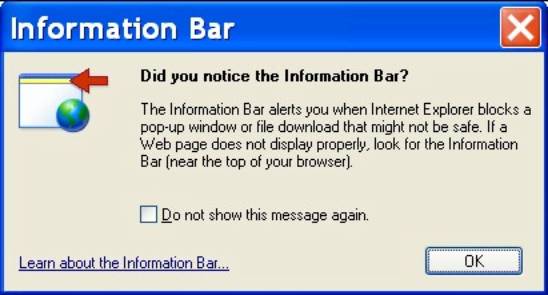
Click “OK.” You can also decide if you’d like to see this sort of notice again.
The information bar should indicate that:
![]()
Click where it says “Click here to install” and you will expose the following drop down menu.
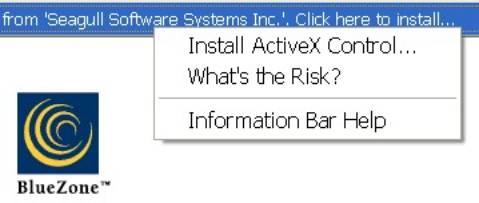
Click on “Install ActiveX Control…”
On the web page, you may see the following dialog.
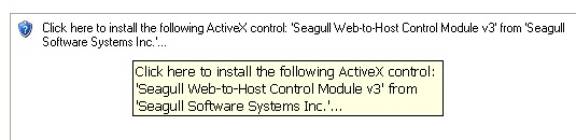
Click the box that starts with “Click here.” You should then see the following dialog:
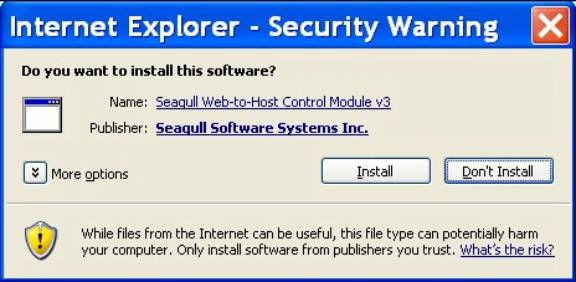
Click on “Install”, then an installer “progress bar” will show the various components being installed.
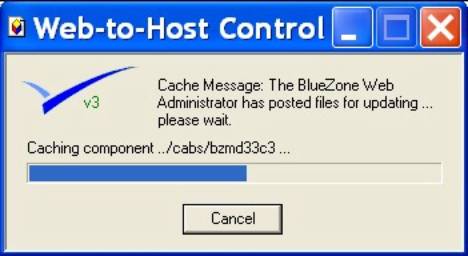
The first installation provides the ActiveX control on the web page for the “launcher. After installation completes for that control, you should see another dialog as follows:
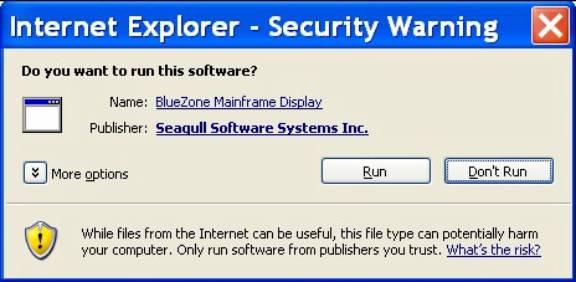
Click the Run button. The BlueZone session should immediately launch and connect to your host.
![]() NOTE These Security Warnings will only be
presented the first time you download and launch a particular BlueZone emulation
session.
NOTE These Security Warnings will only be
presented the first time you download and launch a particular BlueZone emulation
session.
Congratulations! You have successfully created and launched your first BlueZone session using the Web-to-Host Wizard.